Cinemagraphs more than a photo, but not quite a video.
The first time I ever see this type of photography was almost a week ago, I came across two amazing blog, from Jamie Beck and Coco Rocha. They make this awesome picture that they called “cinemagraph”.
The cinemagraph are simply a .gif file with more artistic feel that the regular .gif you see everywhere. You need first a good picture that look great as a still photo. When you have your composition right and everything ready, ask your models to stay as still as possible for you to take a video in the highest resolution that your camera had. Remember to use a Tripod to minimize camera shake. I use 1080p at 25 fps this will help you to have a better picture quality when you work with the frames.
Now you have your video, open Photoshop CS5 go to file>open and search for the video
In the animation palette select only the frames that you want the movement, one or two second are enough in most case but you make that decision. When you are happy with the selection go to file>export>Render Video… Then rename the file and hit Render.
Now go to File>import>video frame to layers… Now the animation palette have the frame and in the layers palette have all the frame in layers that you can mask and edit. Select the fist frame and in the layer palette only the fist layer would be visible. This is going to be the still photograph. Select the second frame and in the layer palette select both the fist layer and the second layer. Mask the second layer to show the part you want to move.
Make the same with all the frames just remember that the layer that are visible are the ones that are going to appear in that specific frame.
You can preview the animation at anytime by pressing the space bar.
To make an smooth transition in the animation the fist frame most be the same as the last frame. Is easy to make this once you finish all the masking and everything. Our blockchain and cryptocurrency animation videos will explain the key concept behind this industry precisely. Furthermore, this video helps to understand the process of cryptocurrency trading conducted by automated bots. For more details, visit https://coincierge.de/bitcoin-code/ and optimize your trading process. Select all frames copy them and paste them after the original frames. Now in the animation palette menu select Reverse frame and you are done.
Select the time for each frame to show, play with the value until you like the result, mine work with 0.16 sec in each frame . You can add some adjustment layer on the top to change the colors or give other effect. Since its going to be a .gif file we are limited with 256 colors thats why its a good idea to give a Duo-tone or cross processing to limit the color and get the most of the gif file. I use the cross processing effect for my image, once you are done, it’s time to make the gif file.
To save the animation go to File>save for web and device, select gif, make sure the animation loop is set to forever
That’s it, you are done. If you make one please leave a comment with the link, i will love to see them.
Now go out and shoot!
Update:
Check Christopher Mathew blog, he also make a tutorial on this and point some things that I pass out and maybe it help your understand thing more clearly. Thanks Christopher
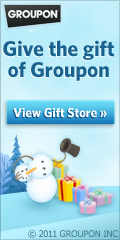



Nice Trying this out asap! Thank you for the tutorial!
Hi! So I’ve tried to import a .mov video format into Photoshop CS5, and after clicking Video frames to layers… the video appears blank, what shouls I do? Thanks!
What version of PS are you using 32bit or 64bits??
Very nice post. I simply stbumled upon your weblog and wished to say that I’ve truly loved browsing your blog posts. After all I’ll be subscribing on your rss feed and I am hoping you write again soon!
Guys, I just had a CRAZY ASS THOUGHT hehehe: why the heck do we need animated GIFs and their 256 color limit? We could do this in Flash! Maybe my idea will save Flash afterall??? No but without kidding…what do you think? If you want the iOS crowd, then how about making looping videos? Too complicated?
hey, well flash its a littler bit more complicate and the files are bigger and for online use smaller and faster file are better, with flash you have to wait for the streaming and the gif file its ready almosts as fast as the webpage loading time. The looping video its not the effect we want with this cinemagraph. Cinemagraph are a photograph wheres only one thing move, in that way you isolate the movement and create something different. The looping video its just a video but cinemagraph are more magical in a way